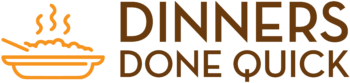While it’s one of the most minor features of a microwave, the clock display is also one of the handiest!
Checking the time on your microwave quickly becomes second nature, and you probably look at your microwave’s clock as often as your phone or watch without even knowing it.

But if the time on your microwave is wrong – for instance, if you’re setting it up for the first time – then this can easily catch you off guard.
Don’t worry – setting the time on a Samsung microwave is quick and easy to do!
In this handy guide, we’ll take you through all you need to know about changing the time on your microwave, taking a look at the most common methods for different models of microwaves.
If you happen to have a different brand, we can help you with how to set the clock on a Hamilton Beach microwave as well!
So read on, and you can get your microwave’s clock back to normal in no time!
Setting Up The Clock On Your Samsung Microwave: Three Simple Methods
There are several ways you can change the time on your Samsung microwave’s clock.
Not all models of Samsung microwaves are the same, and different designs mean that there are different methods that need to be used in order to change the clock.
Here are the most common ways that you can set up the clock on your Samsung microwave.
Setting The Time With A Dial
Many Samsung microwaves have a dial on the front that is used to adjust cooking time, as well as settings like wattage and cooking mode.
This dial is also used to navigate different menus, including the settings for the clock.
If your Samsung microwave has a dial, check to see if there is a button next to the dial with a clock and hand icon above it.
This is the ‘Clock Select’ button, and pressing it will let you access the clock settings.
After pressing the clock select button, you can use the dial on the microwave to switch between a 12-hour clock and a 24-hour clock.
Press the clock select button to make your choice.
Now, you can start to actually set the time. Using the dial again, turn it to set the Hours on the clock, and press the clock select button to confirm the time.
You then need to repeat this step to adjust the Minutes of the clock.
Turn the dial until the minutes are correct, and press the clock select button to confirm.
The clock will now start ticking from the time you set!
Setting The Time With The Clock Button

Not all Samsung microwaves have the dial at the front, however.
Instead, many others have a dedicated Clock button that will bring up the clock settings when pressed. This then allows you to easily set up the time on your microwave in a matter of seconds.
Start by pressing the clock button (identifiable by the symbol of a clock beside it).
Depending on the model of Samsung microwave you have, you may need to hold this button down for 3 seconds to bring up the clock settings.
From here, you can simply enter the time using the numbers on the keypad.
Bear in mind that not all Samsung microwaves will use 24-hour time, so you may need to stick to a 12-hour format.
If this is the case, you’ll need to press the clock button again after entering the time to indicate whether or not it’s AM or PM – once for AM, twice for PM.
However, other models may skip this step.
Finally, press the Enter/Start/OK button to finish setting up the time on your microwave’s clock.
If you spent too much time pressing buttons before reading this, you may have engaged the child lock! Learn how to unlock child lock on a Panasonic microwave, since it works similarly for many other brands as well.
Setting The Time Using The Options Button
Some Samsung microwaves don’t have a dedicated Clock button to access the clock settings, and you’ll need to navigate through some options menus to find the right settings and set the clock.
First, find the Options or Settings button on the microwave’s control panel.
Depending on the model of Samsung microwave you have, this step may be slightly different, but you can then navigate through the different settings menus using arrow buttons, a dial, or the keypad.
If you’re using the keypad, you can access the clock settings in most Samsung microwaves by pressing the 9 button.
Press the OK button to access the clock settings, where you can now enter the current time using the keypad.
Press OK again to set the current time.
Again, there can be some slight differences to this method depending on the type of Samsung microwave you have.
If this sounds like a lot of button presses and beeping, learn how to silence a microwave to save your ears (and sanity)!
Why Do You Need To Change The Time On Your Samsung Microwave?
There are a couple of reasons why your microwave’s clock might be wrong and need changing.
The first, and most common reason, is when you first set up your Samsung microwave.
When you first switch on your microwave, the time won’t automatically set to the current time – instead, you’ll have to set it yourself.
The time on your microwave can also change if there’s a power cut and your microwave loses power.
Unlike when the microwave is simply switched off, power outages can displace the time on the microwave’s clock.
Once you switch your microwave back on, you might have to change the clock yourself to match it back to the correct time.
Most microwaves don’t automatically adjust their clocks to account for daylight savings where the time goes forward or back.
As a result, you’ll probably have to change the time yourself when the clocks change.
Final Thoughts
And there you have it! The clock on your Samsung microwave can be incredibly handy, and just as much of a hindrance if it’s showing the wrong time.
Now you know how to set the time on your microwave’s clock, you can make sure that you’re always getting the right time when you glance at the display.
As mentioned before, not all Samsung microwaves are identical, and some models will use different methods than others.
Take a closer look at your microwave beforehand to help you figure out what method you need to use, and be prepared to consult the microwave’s manual if need be.
Good luck!
- Air Fryer Refried Beans With Canned Pinto Beans - April 24, 2024
- Guava Margarita: Easy Guavarita Drink Recipe! - April 22, 2024
- Air Fryer Avocado Egg Rolls (Cheesecake Factory Copycat) - April 21, 2024